Setting up an IAR Project using the TI MSP430 and SimpliciTI
Many of you know the possibilities that ultra-low power devices open up. One thing TI has done to make things even lower power is to craft their own “lite” protocol, SimpliciTI. You even get nice, examples for use when you install the protocol dev files. Now, what happens when you want to do something more than just compile the examples, good luck. Exactly what you need to add to the project is left as an exercise to the coder (you). This walk-thru is for using SimpliciTI with the ez430-RF2500 kit. Changing it for one of the other processors should not be hard, but I don’t work with them.
The first thing is to make sure that you have the correct version of IAR. If you get the kickstart version off of IAR’s web site, it will not allow you to link the projects because of the code size limitation (4k). You can get a 30 day unlimited trial from IAR. This example uses IAR Embedded Workbench version 4.20.1 and SimpliciTI v1.1.0.
- Create a new Project in an empty workspace. Make sure the tool chain is set to MSP430 and you start with an Empty Project.

- Create a new directory for the project (hereafter referred to as
$PROJ_DIR$
) and save the project file.
- Next right click on the project and select options.
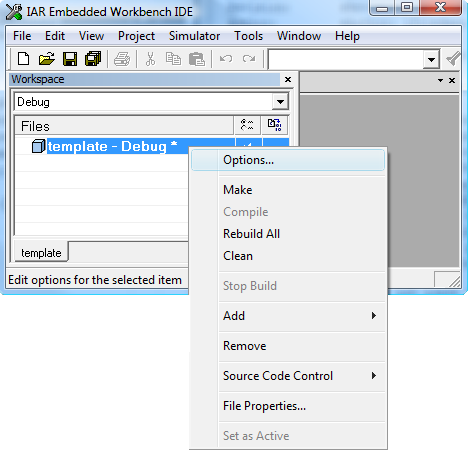
- Select the “General Options” categor and the “Target” tab. Set the device to MSP430F2274.
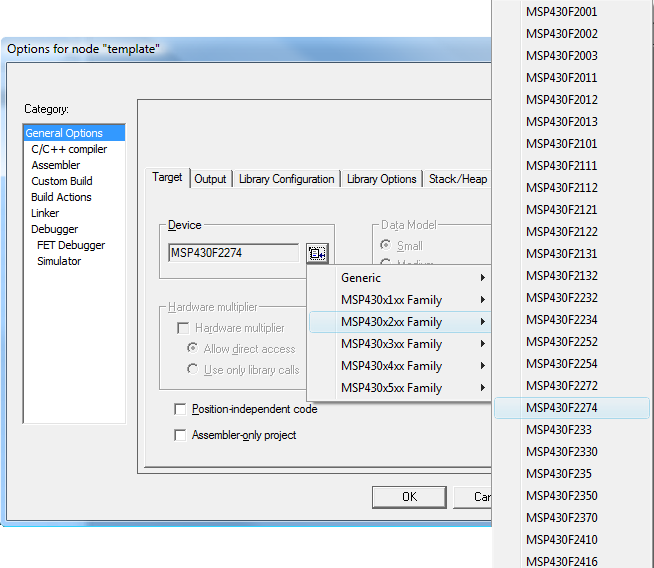
- Go to the “Library Configuration” Tab and select CLIB as the library, per TI instructions for a generic MSP430 project with IAR.
- Select the “General Options” categor and the “Target” tab. Set the device to MSP430F2274.
- Now to the “C/C++ compiler” category:
- Go to the “Preprocessor” tab.
- Add the following under “Additional Include Directories:”
C:\Texas Instruments\SimpliciTI-IAR-1.1.0\Components\bsp
C:\Texas Instruments\SimpliciTI-IAR-1.1.0\Components\bsp\drivers
C:\Texas Instruments\SimpliciTI-IAR-1.1.0\Components\bsp\boards\EZ430RF
C:\Texas Instruments\SimpliciTI-IAR-1.1.0\Components\mrfi
C:\Texas Instruments\SimpliciTI-IAR-1.1.0\Components\SimpliciTI\nwk
C:\Texas Instruments\SimpliciTI-IAR-1.1.0\Components\SimpliciTI\nwk_applications - Add
MRFI_CC2500
in “Defined symbols:”
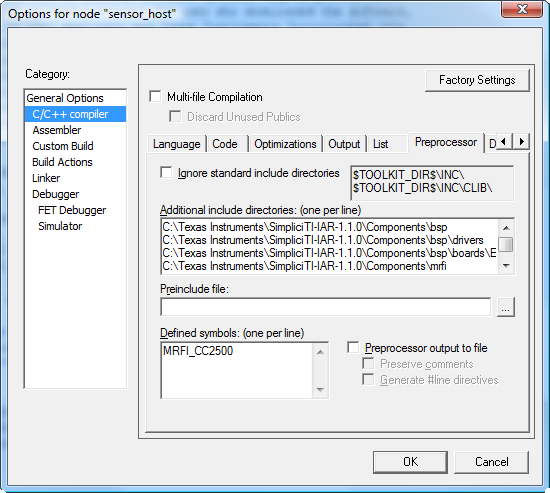
- Add the following under “Additional Include Directories:”
- Go to the “Extra Options” Tab. Select “Use command line options” and then put the following text into the “Command line options:” box:
-f"$PROJ_DIR$\Configuration\End_Device\smpl_config.dat"
-f"$PROJ_DIR$\Configuration\smpl_nwk_config.dat"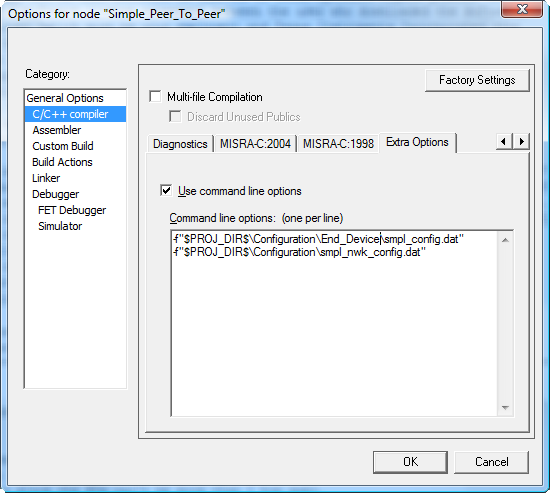
- Go to the “Preprocessor” tab.
- Go to the “Debugger” category.
- In the “Setup” tab change the “Driver” to “FET Debugger” and select “Run to”
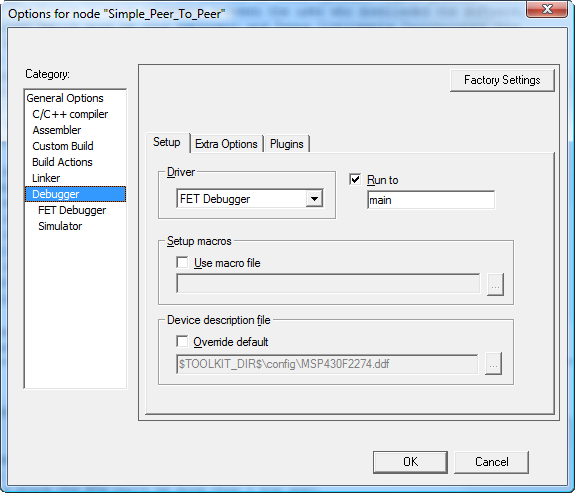
- In the “Setup” tab change the “Driver” to “FET Debugger” and select “Run to”
- In the “FET Debugger” category. In the “Setup” tab, make sure that the “Connection” is set to “Texas Instrument USB-IF”.
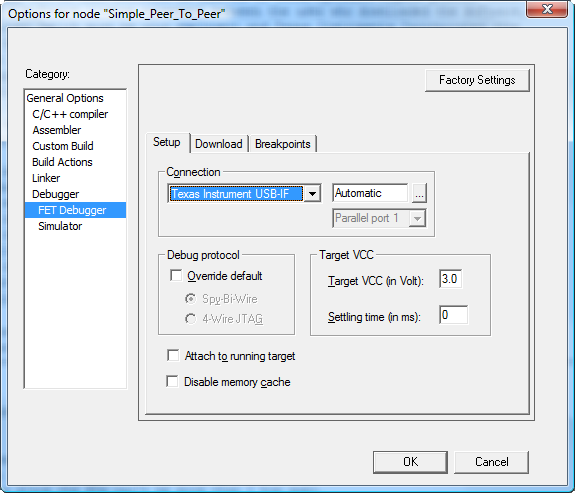
- Click “OK” to exit the Options window.
- Next we need to add the SimpliciTI files to our project. First make a group called “Components” (the name doesn’t really matter”. Make subgroups: bsp, mrfi, nwk, and “nwk applications” (again, the names don’t really matter, we’re using the names used in the example project). For each of these subgroups, add the .h and .c files in each of the following directories to the respective subgroup:
-
C:\Texas Instruments\SimpliciTI-IAR-1.1.0\Components\bsp
-
C:\Texas Instruments\SimpliciTI-IAR-1.1.0\Components\mrfi
-
C:\Texas Instruments\SimpliciTI-IAR-1.1.0\Components\simpliciti\nwk
-
C:\Texas Instruments\SimpliciTI-IAR-1.1.0\Components\simpliciti\nwk_applications
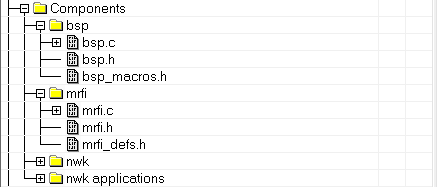
-
- Now we need to copy the example configuration files and make any changes we desire.
- Create the directories “Configuration” and “Configuration\End_Device” under our project directory.
- Copy \Configuration\End_Device\smpl_config.dat” from one of the example projects into the same place in our new project.
- Copy \Configuration\smpl_nwk_config.dat” from one of the example projects into the same place in our new project.
- Create or copy the .c files with our actual program and code. Using the examples given with the SimpliciTI stack as your guide, you should be able to compile a project.
I hope this help you on your merry way with experimenting with the eZ430-RF2500T.


Thank you for sharing this. It would have taken hours of frustration to duplicate this.
I am getting communication error in debugging Could not run device (to breakpoint) : (Run) , mode=0x3, releaseJTAG=0